Hi Parents and Students,
Hope everyone is well and adjusted to the new way of life! I’ll be providing online lessons through Zoom from now on. Here is a guide to help you set up.
Equipment setup
The bare minimal setup:
- Place the smartphone in front (so you can see my marking through the screen), or at the side (so I can see your fingers).
- Please use earbud headphones, rather than relying on the phone speaker. You’d get much better sound from my end.

A good setup:
- Tablet in front of you to show my marking on music clearly.
- Laptop on the side to capture your hands and provide quality sound.
- Headphones should connect to your laptop with a Zoom desktop app, not your android or iOS device. Don’t run Zoom off the browser when you use the desktop.
- Earbud headphones are essential. Usually speakers from laptop/tablet are not great.
- Avoid ear-piercing noise—use only laptop for audio. When you use two or more devices, join audio with your laptop, but don’t join on your other devices. I understand it is counterintuitive as the tablet/phone sits right in front of you, yet you don’t want sound going through there. If you have multiple devices nearby using sound at the same time, chances are they will create a feedback loop that produces the grating noise.

Why do earbuds work better than over-ear headphones or in-ear headphones in our online lessons?
- They are light and usually comfortable.
- You can still hear your piano clearly.
What if I don’t have headphones? The lesson can still run smoothly but your listening experience may not be as good as using one.
Preparing your music score
It’s critically important for me to be able to mark things on your music. For that you’ll need to make some quick photos of your current music and email it to me.

Also no need to take one picture per page.
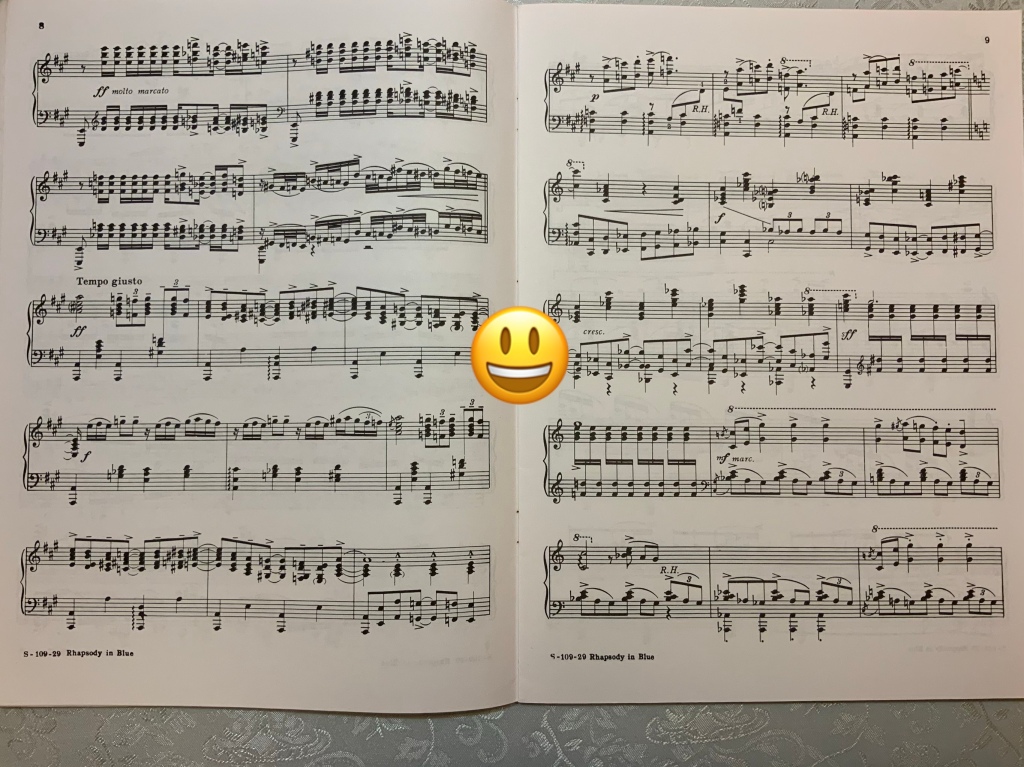
It is also important for you to email me your music at least 24 hours before your lesson so I have time to download and convert them into usable format. You’d want to email me not just the current pieces, but also 1-2 new pieces in advance. There are a few cases you don’t need to email the music to me, if you’re using:
- MusiqHub Keyboard/Piano One and Two
- John Thompson 1, 2, and 3
- Czerny (599, 849, 299)
- Other classical piano repertoire that are usually available in IMSLP.
Zoom settings
First, please download the Zoom app on both your device and laptop. Avoid the browser version. I will give my personal ID in Zoom so you can join in.
Zoom operates across a number of platforms, but their sound performance is different:
BEST – Zoom desktop version: you can enable ‘original sound’ on the top left corner. This is the ONLY way, as far as I know, possible to transmit musical sound without much distortion. Since Zoom is mainly a video-conferencing software, it builds in an audio processing favoured for speech, but bad for live music. Music becomes somewhat gurgling. Long notes may get cut off.
Workable – Zoom for Android, Zoom for iOS: You get the basic video-conferencing quality—not great for music. You can’t change the audio settings to music sound normal from your side. That means I hear the gurgling noise and unexpected cut off of notes from you.
If you have the desktop version, here is how you can change the settings.
First go the settings/preferences:

Then find the audio tab. Test your headphones/speakers and mic. Enable stereo to get better sound, then head to advanced.

Two more steps to go! They are the most important settings:

“Enable original sound” will keep your piano sound so I can hear the real thing. Disable both background noise processing. When you’re done, a new button on the top-left corner should appear: “Turn on original sound”. Once you press it, it is ON and the button will now change to “turn off original sound”. Voila! We’re all set.

Summary
Step 1: Download Zoom for your devices. Desktop version preferred. (Sign up optional.)
Step 2: Do a test run on your piano/keyboard with the above audio settings.
Step 3: Take pictures of your pieces and email them to me.
Really appreciate you’ve taken time to read and set up. Don’t worry about making it perfect the first time. I will buffer in time to guide you through the setup when we meet in Zoom. Hope we can all make the smoothest transition online.
Keep well and stay strong,
Barry
